Drop-Down Menu
From the top of the screen, swipe down to bring up the drop-down menu bar
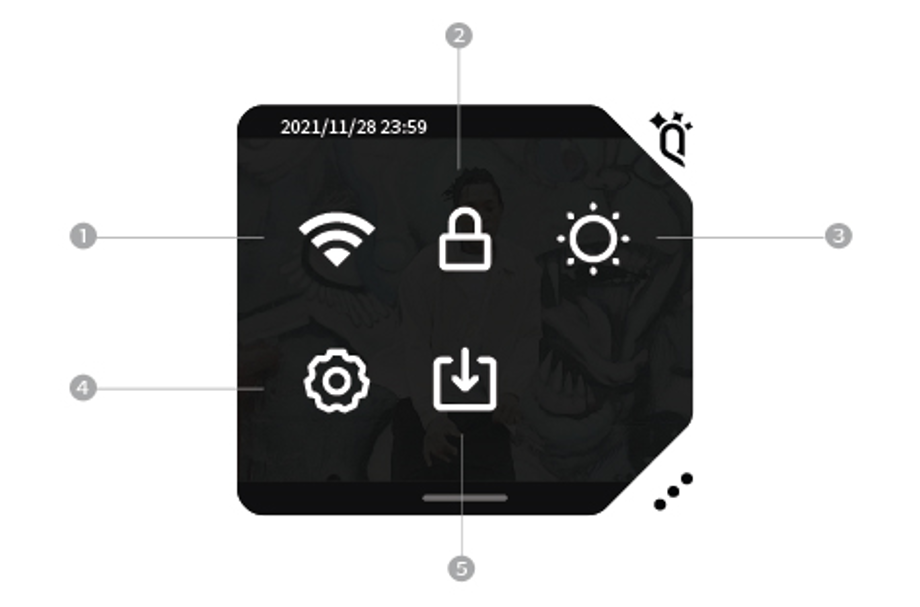
① Wi-Fi toggleTurn on or turn off the WiFi.
② Screen lockTap the icon to lock the screen.
③ System brightness adjustmentTap the icon to adjust the brightness.
④ Camera Settings
- Account: Account can be registered in QooCam App. You can log in the registered account on the camera’s setting page to share your creative works with other EGO users.
- Hotspot: Smartphones can be connected to the QooCam EGO hotspot for remote shooting, viewing photos and videos, and settings.
- Wi-Fi: Tap to search and connect Wi-Fi.
- Battery Saver: Turn on low power mode to extend the battery life.
- Auto Sleep: Set or adjust the screen timeout for your QooCam EGO.
- Auto Shutdown: Tap to set the time that the camera will automatically power off.
- Auto-Stop Rec Temp: Tap to set the recording temperature limitation. Two options are provided, “Standard” and “High”.
- Fn Settings: Customize the“Q” icon function.
- System Volume: Tap the icon to adjust the system volume.
- Gridlines: Gridlines toggle. Gridlines will be shown in the preview if it is turned on.
- Anti-flicker: Tap to set the anti-flicker frequency according to the local electrical network frequency. The default setting is “auto”. (If you choose sport mode, the slowest shutter speed will be limited to 1/100s for 50Hz, and 1/120s for 60Hz.)
- Date & Time: Tap to set the date, time, and time zone.
- Language: Tap to set the system language to English, Simplified Chinese, Traditional Chinese or Japanese.
- Storage: Tap to check the capacity of the microSD card or format the microSD card.
- Reset: Tap to reset default settings.
- About: View camera information.
⑤ Accept sharing Tap to enter the accept-sharing entrance. You can download the shared content by inputting the shared PIN code.