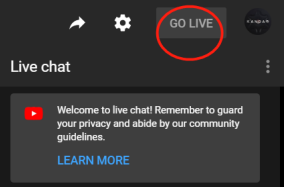How to Go Live with QooCam APP
Ensure you have a strong network connection for live streaming.
For Android phones (app 2.8.1 or above):
- Turn on QooCam 8K, connect mobile and QooCam 8K via Kandao USB-C cable,and the preview will pop up, swipe and choose “Live”.

Connect Android mobile to Wifi or 4G mobile data.
Create a live event in FB or YouTube
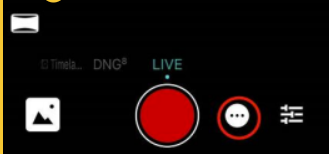
For iPhone (app 2.8.1 or above):
- Turn on QooCam 8K, connect mobile and QooCam 8K via WiFi, or via Kandao USB-C lightening cable (will be available soon), open QooCam app to get the preview, swipe and choose “Live”.

Connect iPhone to 4G mobile data.
Create a live event in FB or YouTube
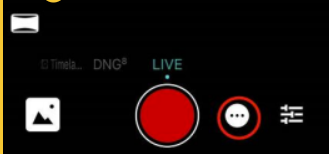
Live Stream to Facebook
You can go live from a profile, Page, group or event. Select Create Live Stream to begin, or go to https://www.facebook.com/live/create and click Create Live Stream Choose where you want to post your live broadcast.
Click the “Settings”, go to “360 video” and select the checkbox for “Broadcast this as a spherical video”. Choose “360 Video – Standard”
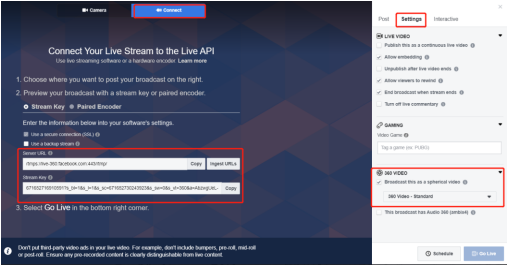
- Copy and paste the Server URL and Stream key to the live deployment of QooCam app,
e.g.
rtmps://live360.facebook.com:443/rtmp/671652716910591?s_bl=1&s_l=1&s_sc=671652730 243923&s_sw=0&s_vt=360&a=AbzwgUeL-KNlh_FQ
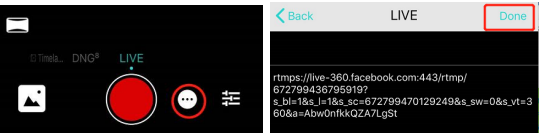
And click the shutter button to start sending the video stream to Facebook.
- Click “Go Live” or Schedule in Facebook and start.
360 Live Stream to YouTube
Select “Events” on the YouTube live platform, and create stream Note: If you select “Stream Now” you won't be able to stream in 360.
Go to streaming settings and enable “360° video”
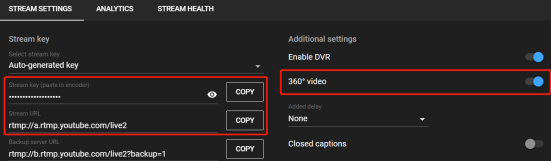
- Copy and paste the Server URL and Stream key to the live deployment of QooCam app,
e.g.
rtmp://a.rtmp.youtube.com/live2/qd2d-8pe7-qp47-5v5w
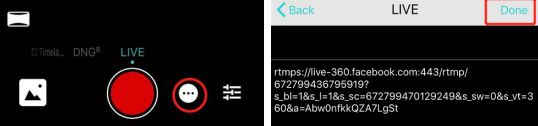
And click the shutter button to start sending the video stream to YouTube.
- Click “Go Live” to start streaming